SharePoint Interview Questions and Answers Part - One
In article, We will see SharePoint Interview Questions and Answers which will helpful to understanding SharePoint concepts.
Please refer this articles:
1. What is SharePoint Site Hierarchy? (reference link)
List Column
Please refer this articles:
- SharePoint Interview Questions and Answers - Part One
- SharePoint Interview Questions and Answers - Part Two
- SharePoint Interview Questions and Answers - Part Three
1. What is SharePoint Site Hierarchy? (reference link)
- At the top of the hierarchy are server farms. This encompasses all the physical servers that comprise your SP installation. It may consist of one server or twenty. When you run the SP configuration wizard after installing MOSS/WSS you either create a new server farm or connect to an existing one. It’s done once.
- Once you have your server farm you must set up a web application. This is what creates a corresponding website in IIS to host the site. This is where it gets its application pool and other IIS properties. You can create multiple web applications on a server farm.
- Now you have a hollow web application but nothing else. Enter site collections. It is simply a collection of SharePoint sites inside the web application. Here you define a top-level site. You can have multiple site collections.
- From your site collection, you have a top-level site that will have multiple sites underneath it. This is the common SP interface seen by end users.
- And finally, we have the content inside the sites. This includes (but not limited to) lists, libraries, web parts, etc.
- It’s worth mentioning that in the SharePoint 2007 world, Shared Service Providers (My Site, Excel Services, BDC) in MOSS are at the web application level and are for all site collections underneath it. You can, however, have different Shared Service Providers for individual web applications. In the 2010 world, there are Service Applications that can be used in a more reusable and granular fashion than in 2007.
- Note: SharePoint 2010, SharePoint 2013 difference in term of content management and have difference between read and view only permission.
2. Difference between Content Type and Site Column
- Site Columns store values. Each column stores values of particular type.
- Content Types are logical containers that consist of one or more Site Columns. Content Type itself doesn't store any content. (reference link)
- You can further extend content type functionality by using content types to assign additional settings, such as workflows or even custom attributes, to your items.
- When you add a column to a list, Windows SharePoint Services copies the site column locally onto the list as a list column. You can then make changes to the list column; these changes apply to the column only as it behaves on that list.
3. Difference between Site Column and List Column
- Well, they're easy to create. Within seconds the Power User can find himself in the "create column" menu, adding ways to control content coming in his list or library. These don't require any questioning on reusability or architecture, it's an instant consumption.
Site Column
- SharePoint also offers the possibility of creating Site Columns. What are these? They're columns we create in a SharePoint site, and are available to its subsites.
4. Types of apps in SharePoint
SharePoint Hosted App
- Are hosted on either an on-premises or Office 365 SharePoint farm.
- SharePoint-hosted apps are installed on a SharePoint 2013 website, called the host web.
- They have their resources hosted on an isolated sub-site of a host web, called the app web.
- It’s important to know the difference between host webs and app webs.
- SharePoint-Hosted apps runs within the context of the client, that means the browser. That also means it can only contain pure html, css and javascript code.
Provider hosted apps
- Provider-hosted apps for SharePoint include components that are deployed and hosted outside the SharePoint farm.
- They are installed to the host web, but their remote components are hosted on another server.
Type of provider hosted app
What is a High Trust App?
- A high trust app uses the server to server protocol between your server and SharePoint. It is high trust because it can assert the identity of any user without knowing the user’s password and SharePoint will trust that it is working on behalf of the user. This does not mean that high trust apps can pretend to be an admin and do everything an admin can do! Every app has a manifest which specifies the permissions available to the app. No matter the user which the app asserts, the app cannot execute any operations above the permission level of the app itself.
What is a Low Trust App?
- A low trust app communicates with the SharePoint server using the app’s identity. It is not allowed or trusted to pretend to be someone else and it has the permissions defined in the app manifest. A low trust app is appropriate for Office 365 and other types of environments where the server that provides the functionality for the app and the server that hosts SharePoint do not share the same directory services or authentication mechanisms. In this case the OAuth trust relationship represents a static identity.
- Auto hosted apps for SharePoint are cloud-hosted apps whose remote components are provisioned and deployed for you on Windows Azure.
- As with a provider-hosted app, an auto-hosted app for SharePoint can interact with a SharePoint website but also uses resources and services that are located on a remote site that is hosted by Windows Azure.
5. Difference between Sand box solution and farm solution
Farm Solutions
- Farm solutions, which are hosted in the IIS worker process (W3WP.exe), run code that can affect the whole farm. When you debug a SharePoint project whose Sandboxed Solution property is set to "farm solution," the system's IIS application pool recycles before SharePoint retracts or deploys the feature so as to release any files locked by the IIS worker process. Only the IIS application pool serving the SharePoint project's site URL is recycled.
- Sandboxed solutions, which are hosted in the SharePoint user code solution worker process (SPUCWorkerProcess.exe), run code that can only affect the site collection of the solution.
- Because sandboxed solutions do not run in the IIS worker process, neither the IIS application pool nor the IIS server must restart. Visual Studio attaches the debugger to the SPUCWorkerProcess process that the SPUserCodeV4 service in SharePoint automatically triggers and controls. It is not necessary for the SPUCWorkerProcess process to recycle to load the latest version of the solution.
- Suppose, you are developing a SharePoint 2013 app for your organization. In that, you would require the App to access and to use the SharePoint components such as the lists, content types, workflows, and pages. In this Case, all your SharePoint components should be deployed in a separate SharePoint site, called as the App Web.
- The Host Web is nothing but the SharePoint site where the App is actually installed. So, to conclude, all the resources accessed by a SharePoint web has to be deployed in a different site, named as the App web. And, the actual site where the app is deployed is called the Host Web.
- Image rendition is a new capability in SharePoint 2013 helps you to optimize images in your SharePoint site through having the same image but in different sizes. This will enhance the user experience through browsing the SharePoint site from different devices, like laptop or mobile. We need to Enable BLOB cache
8. New Features in SharePoint 2013 and SharePoint 2016
SharePoint 2013 (reference link)
Central Administration is no longer provisioned on all servers by default
The document deletion policy allows you to delete documents in users' OneDrive for Business sites after specific periods of time. The In-Place Hold policy allows administrators to preserve documents, email, and other files.
Document Library accessibility
In SharePoint Server 2016, new hybrid features are available to enable hybrid solutions.
Image and video previews
In SharePoint Server 2016 when you post images and videos to a document library, you can see a preview by hovering the mouse over the image or video, or by clicking on them.
Large file support
Open Document Format (ODF) available for document libraries
The Open Document Format (ODF) enables you to create new files in a document library and save as ODF files so that users can edit the new file with a program they choose.
Project Server 2016
Power Pivot add-in and Power View are now available to use with SharePoint Server 2016 Release Candiate
SQL Server 2016 CTP 3.1 is now available. You can now download SQL Server 2016 CTP 3.1 to use the Power Pivot for SharePoint add-in. You can also use Power View by installing SQL Server Reporting Services (SSRS) in SharePoint-integrated mode and the SSRS front-end add-in from the SQL Server installation media.
The following SharePoint Server 2016 business intelligence features are available when you upgrade to SQL Server 2016 CTP 3.1:
SharePoint 2013 (reference link)
- Authentication (Claim based)
- Business Connectivity service
- Mobile Device
- Workflow – Stage, loop etc.
- Device Channel Manager
- Design manager
SharePoint 2016
Central Administration is no longer provisioned on all servers by default
- SharePoint Server 2016 Central Administration is now provisioned on the first server in a farm by default when using the SharePoint Products Configuration Wizard. Central Administration is not provisioned on additional servers in a farm by default.
- You can provision or unprovision Central Administration on individual servers in a farm, no matter what the server role is by using the following methods:
- The Services on Server page on Central Administration > System Settings
- Windows PowerShell cmdlets:
- New-SPCentralAdministration
- Remove-SPCentralAdministration
- The psconfig.exe -cmd adminvs operation
- The SharePoint Products Configuration Wizard
The document deletion policy allows you to delete documents in users' OneDrive for Business sites after specific periods of time. The In-Place Hold policy allows administrators to preserve documents, email, and other files.
Document Library accessibility
- The following features are now available for working in SharePoint Server 2016 document libraries:
- Landmarks to a page make it easier to navigate, and there are alt text improvements for all major navigation links.
- Keyboard shortcuts are provided for the following document tasks:
- Alt + N - New
- Alt + E - Edit
- Alt + U - Upload
- Alt + M - Manage
- Alt + S - Share
- Alt + Y - Synchronization
- Focus improvements, such as keeping focus on prior elements and focus trapping.
- Announcements for upload progress.
- Announcements for file name and file types when browsing folder and file lists.
- Improved callout reading.
- Fixed use of color issues for views switcher.
- Updates to the Help documentation.
- When you set up an SSL binding in Internet Information Services (IIS) Manager to host your web application, SharePoint uses TLS 1.2 connection encryption if your client application supports it. SharePoint also supports TLS 1.2 connection encryption when connecting to other systems, for example when crawling websites.
- Note: A security vulnerability was identified in the SSL 3.0 protocol that can allow an attacker to decrypt data. For enhanced security, some SharePoint features now disable SSL 3.0 connection encryption by default, as well as certain encryption algorithms (for example RC4) with known weaknesses.
- SharePoint disables SSL 3.0 connection encryption by default for some, but not all features. To ensure that SSL 3.0 is disabled for all features, you should disable it in Windows by editing the Windows Registry.
- This new feature provides templates that work at same level as SQL Server, which reduces the round trips required between the SharePoint and SQL servers. Use the SPSiteMasterWindows PowerShell cmdlets to create sites and site collections quickly
- File names - expanded support for special characters
- SharePoint has historically blocked file names that included the &, ~, {, and } characters, file names that contained a GUID, file names with leading dots, and file names longer than 128 characters. These restrictions are removed in SharePoint Server 2016 and are now available to use.
In SharePoint Server 2016, new hybrid features are available to enable hybrid solutions.
Image and video previews
In SharePoint Server 2016 when you post images and videos to a document library, you can see a preview by hovering the mouse over the image or video, or by clicking on them.
Large file support
Previous versions of SharePoint did not support uploading or downloading files larger than 2,047 MB. SharePoint Server 2016 now allows you to upload or download larger files. You can configure the desired maximum file-size limit on a per-web application basis in your SharePoint farm
Open Document Format (ODF) available for document libraries
The Open Document Format (ODF) enables you to create new files in a document library and save as ODF files so that users can edit the new file with a program they choose.
Project Server 2016
- Project Server 2016 for SharePoint Server 2016 has many new capabilities and features, including:
- Resource Engagements: Now project managers can request needed resources from resource managers to complete their projects. Also, resource managers can use the new heat map functionality to see where resources are spending their time.
- Multiple Timelines: Project and Portfolio managers can now create richer timelines that display multiple timelines in a single view.
- Simpler administration: Project Server now has multi-tenant storage capabilities and has combined data storage with SharePoint. This greatly reduces IT overhead by eliminating the dedicated Project Server database and improves backup and restore capabilities.
- Cloud grade performance and scale: Many performance and scalability improvements that have been added to Project Online have also been added to Project Server 2016.
ReFS file system support
SharePoint Server 2016 now supports drives that are formatted with the ReFS file system.
Power Pivot add-in and Power View are now available to use with SharePoint Server 2016 Release Candiate
SQL Server 2016 CTP 3.1 is now available. You can now download SQL Server 2016 CTP 3.1 to use the Power Pivot for SharePoint add-in. You can also use Power View by installing SQL Server Reporting Services (SSRS) in SharePoint-integrated mode and the SSRS front-end add-in from the SQL Server installation media.
The following SharePoint Server 2016 business intelligence features are available when you upgrade to SQL Server 2016 CTP 3.1:
- Power Pivot Gallery
- Scheduled Data Refresh
- Workbooks as a Data Source
- Power Pivot Management Dashboard
- Power View reports
- Power View Subscriptions
- Report Alerting
- SharePoint Search Service application
- SharePoint Search supports indexing of up to 500 million items per Search Server application.
- Create and Share folder
- Sharing Hint
- See who the folder is shared with when viewing a folder
- Members can share
- Improved invitation mail
- One-click email to approve or deny a request for access
- Sites page pinning
- User Profile Service removed from the SharePoint 2016
- MinRole
- The role of a server is specified when you create a new farm or join a server to an existing farm. SharePoint automatically configures the services on each server based on the server role, optimizing the performance of the farm based on that topology. There are eight predefined server roles that are available, as shown in the following table.
- Server Role:
- Front-end
- Application
- Search
- Custom
- Application with Search
- Distributed Cache
- Single server farm
- Front end with distributed server
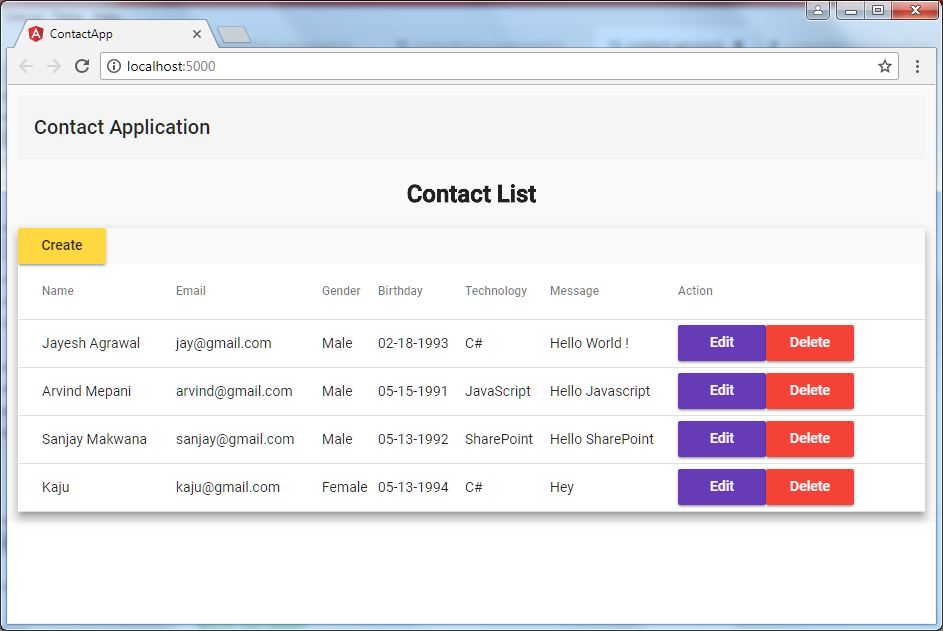

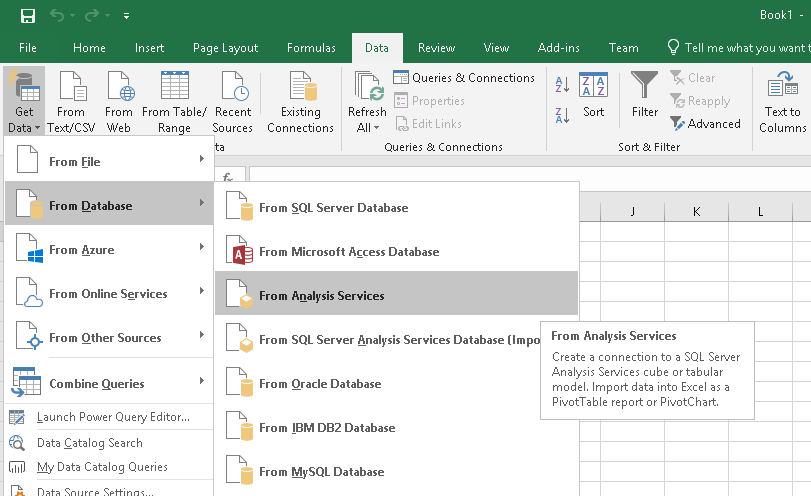

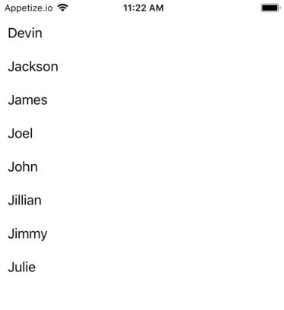



Comments
Post a Comment